TECH TALK

Learning Goal:

I can
|
listen |
to Dot story
|
I Can
|
DISCUSS
|
lab rules and procedures
|
I Can
|
PRACTICE
|
basic keyboard operations,
mouse practice and paint tools
|
NETS
 |
Technology Operations: keyboard,mouse practice, cursor, arrow, left click, return key, space bar and paint tools
|
Lesson Sequence:
Introductions
1.
International Dot Day
Read the Dot and then have students practice paint skills with drawing pictures of the dot...Dot for International Dot Day
Review Paint Tools in Abcya....
Computer Set-UP
When students go to computers for the first time they must login to computers
Last name Firstname
Tab
lcpslunchnumber
Then they will
1. go to system preferences and go to Mouse make sure right click is secondary button
2. close systme preferences
3. Go to Finder click on Applications right click on Application and "Add to Dock"
4. close finder
5. Click on applications on the dock
6. Click on Firefox
7. Click on Use Firefox as Default Browser
8. Click on Use Firefox
9.go to address bar and type in....
10. Our tech lab website should be open now....
11. Go to Firefox on taskbar and click on Preferences
10. Click on general if not already there...Look for HOME PAGE
11. Click on Use current Page
12. Look for Firefox on the DOCK and right click
13. Go to options and click on KEEP ON DOCK
14. Now red dot close firefox and firefox quit
15. Now click on firefox on the dock if it opens correctly you have succeeded!
Now students can go to grade level and do the student links!
Typing
Review of Typing Stage 1: Demonstrate how to use Dance Mat
Typing stage one, level one ( ASDF,JKL; and G, H ). Review the homerow
and proper finger technique.
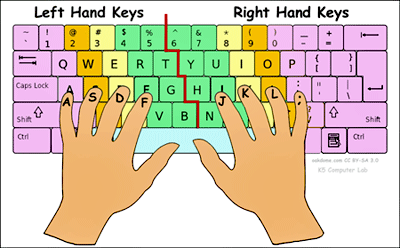
Assign Typing Practice Stage 1 - 3 :
Assign 25-30 minutes or until done.
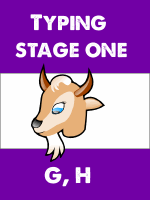 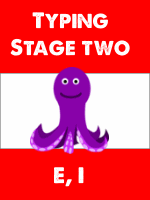 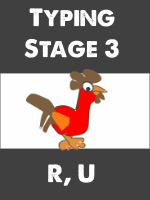
Assign 3 Minutes of: Typing Rocket Jr. Type with both hands, try to get a
final score of 60 points or more.
Assign: Keyboard Climber 2. Type with both hands. Finish level two.
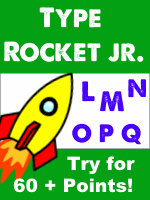 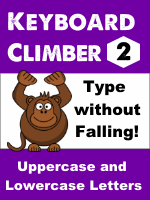
More Typing Practice Here:
Assign Enrichment: Students work on enrichment activities after typing.
Before the students go to carpet review the order of student links for today.
****Time Magazine Pictures while students are at computers
*****Login on desktops and laptops
|
TECH LESSON

Students will use the following links today:

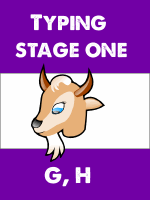
Assign Typing Practice Stage 1 - 3 :
Assign 10-15 minutes or until done.
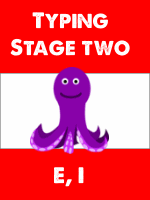 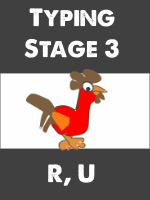
Assign 3 Minutes of: Typing Rocket Jr. Type with both hands, try to get a final score of 60 points or more.
Assign: Keyboard Climber 2. Type with both hands. Finish level two.
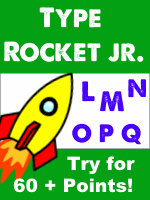 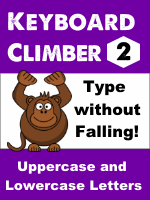
More Typing Practice Here:
Assign Enrichment: Students work on enrichment activities after typing.
|
Comments (0)
You don't have permission to comment on this page.