TECH TALK

Learning Goal:

I CAN
|
review
|
coding vocabulary/algorithm/program
|
I CAN
|
DISCUSS
|
finch and Scratch basic code commands
|
I CAN
|
PRACTICE
|
basic code commands
|
I CAN
|
create
|
a narrative coding program for the finch.
|
ISTE
 |
Technology Operations: coding
|
Lesson Sequence:
Introductions
1. Go over Class Dojo/call and response
2. Review what an algorithm is....
3. Review what a program/code is....
Review coding commands for the finch values of 0-100 and -100-0.
Finch example 1: Movement
Finch example 2: Dance
Finch example 3: ObstacleAvoider
Finch example 5: Movement
***************************************************
Computer Set-UP
When students go to computers for the first time they must login to computers
Last name Firstname
Tab
lcpslunchnumber
Then they will
1. go to system preferences and go to Mouse make sure right click is secondary button
2. close systme preferences
3. Go to Finder click on Applications right click on Application and "Add to Dock"
4. close finder
5. Click on applications on the dock
6. Click on Firefox
7. Click on Use Firefox as Default Browser
8. Click on Use Firefox
9.go to address bar and type in.... montevistatechlab.pbworks.com
10. Our tech lab website should be open now....
11. Go to Firefox on taskbar and click on Preferences
10. Click on general if not already there...Look for HOME PAGE
11. Click on Use current Page
12. Look for Firefox on the DOCK and right click
13. Go to options and click on KEEP ON DOCK
14. Now red dot close firefox and firefox quit
15. Now click on firefox on the dock if it opens correctly you have succeeded!
Now students can go to grade level and do the student links!
Typing
Review of Typing Stage 1: Demonstrate how to use Typing.com
Typing stage one, level one ( ASDF,JKL; and G, H ). Review the homerow
and proper finger technique.
Download: proper-keyboard-finger-placement-on-the-keyboard.pdf
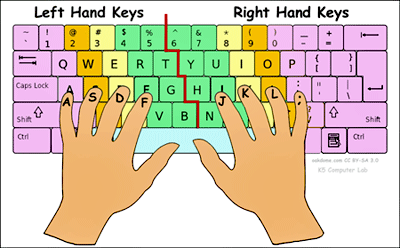
Before the students go to carpet review the order of student links for today.
****Time Magazine Pictures while students are at computers
*****Login on desktops and laptops
|
TECH LESSON

Students will use the following links today:
REVIEW Typing Practice STEPS
Assign 10-15 minutes or until done.

Scratch

Finch Dance
Finch Simon Says
Challenge #1:
Program the colors yellow, pink and purple
Challenge 2:
Program your finch to introduce and state step by step what the program is doing
Challenge 3:
Attach a marker and create square, rectangle, equilateral triangle and a circle
Challenge 4
Create a maze with obstacle avoider for your finch
Big Challenge:
Create a narrative program for your finch
|
Comments (0)
You don't have permission to comment on this page.